Basic climb tracking with RouteBeta app
Track your climbs with the RouteBeta app to elevate your climbing experience! Monitor your achievements and discover new routes that keep you motivated and challenged.
Posted by
Related reading
Smarter Filtering to Find Your Next Climb
Improved route filtering makes it easier to find the routes you want — or the ones you need to work on.
These new charts give you new angle to view your progress and perhaps give you additional tools to reach the next level.
RouteBeta is a web app that can be installed on your phone for easier access. Follow the instructions below to install the app on your device.
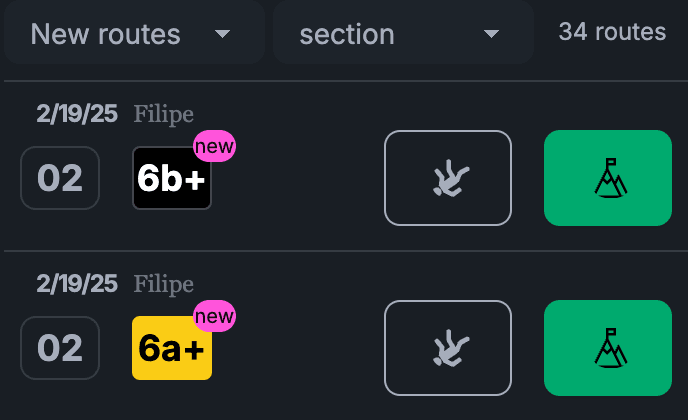
Filters

Filter routes by your preferred type, whether it's Bouldering, Top Rope, Auto Belay, or just new routes. You can also sort them by section, date, grade, and more. The number of routes matching your criteria is displayed next to the filter.
Section and Route
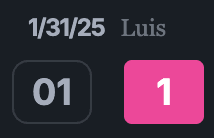
When a filter is applied, each row start with the section and route information. Set date and route setter name is also displayed in this section. Clicking on the section refines the view to show only routes from that section, which is especially useful for bouldering routes, providing a clear view of the 5-7 routes that interest you. The route badge indicates the color and grade of the route. Clicking the route badge or route setter will open a detailed view of the route.
Attempts
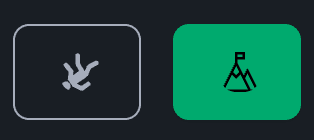
On the right side of the section and route information, you'll find two buttons: "Attempted" (represented by a falling person icon) and "Topped" (indicated by a mountain top with a flag). After attempting or topping a route, the respective icon displays the count of your attempts or tops. Additionally, once you've topped a route, the background of the "Topped" button becomes transparent, making it easier to identify routes you haven't topped yet.
Badges
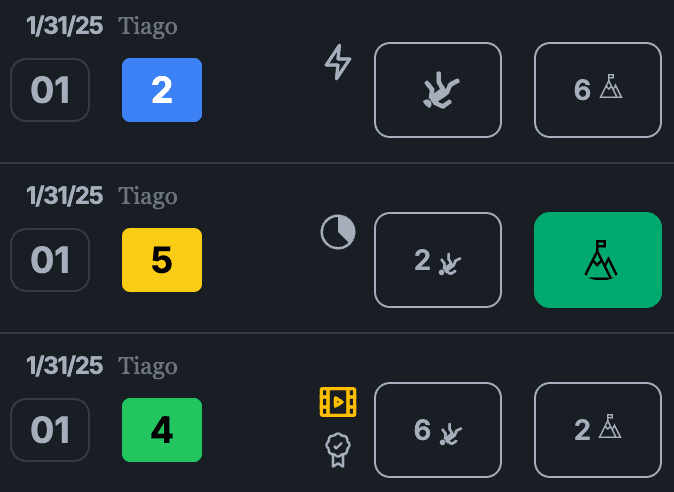
After you've climbed a route, additional icons appear next to the route buttons. Here are the key icons:You attempted the route, good job!You topped the route after some attempts, great job!You flashed the route, congrats!A video is available of someone successfully topping the route. If you're finding it challenging, watching the video might provide helpful tips and inspiration.
Recovery timer
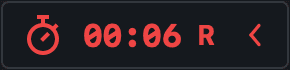
After you click either Attempted or Topped button, a recovery timer appears or resets if it's already visible. It will start with red color and turns to green after 5 minutes. The recovery timer is a handy tool to make sure you are well rested after each climb.
Climbing timer
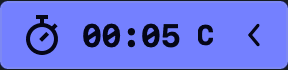
Clicking the timer icon in the recovery timer, changes it to climbing timer. Now, you can track how long it takes to climb a route. The climbing timer will automatically reset back to recovery timer once you click Attemped or Topped buttons.
More to come
I am actively building the RouteBeta app and would love to hear your feedback or feature requests. The easiest way to reach me is via email. Happy climbing and sending!